PuTTY key generator
===================
PuTTYgen is the PuTTY key generator. You can load in an existing private key and change your passphrase or generate a new public/private key pair.
### Change Password for Existing Private Key
You can change the password of your SSH key with "PuTTY Key Generator". Make sure to backup the key.
- Load your [private key](../shell-access-and-data-transfer/ssh-keys/) file with *Load* button.
- Enter your current passphrase.
- Change key passphrase.
- Confirm key passphrase.
- Save your private key with *Save private key* button.
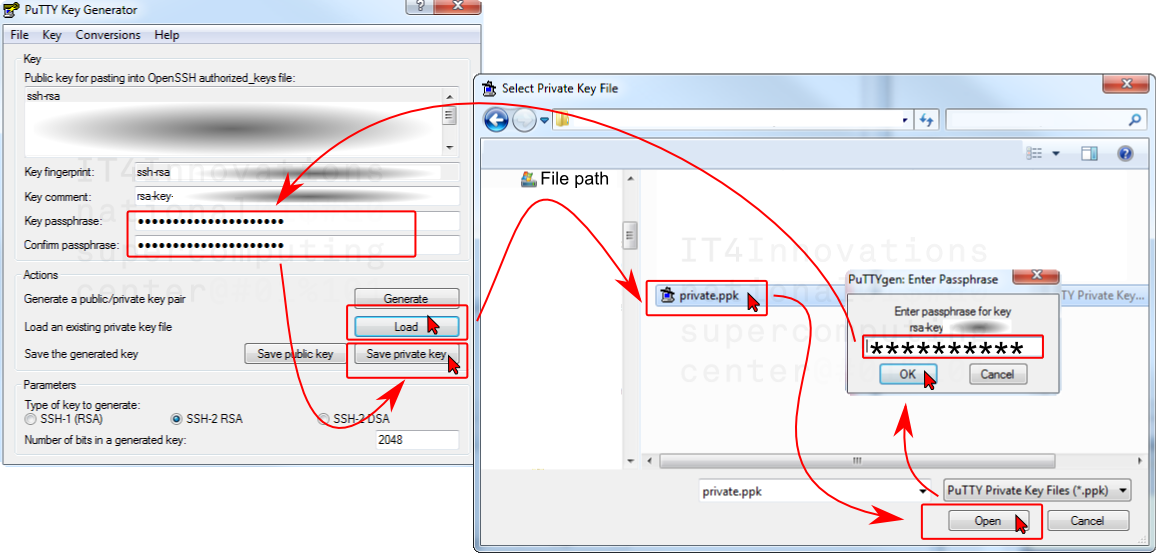
Generate a New Public/Private key
---------------------------------
You can generate an additional public/private key pair and insert public key into authorized_keys file for authentication with your own private key.
- Start with *Generate* button.
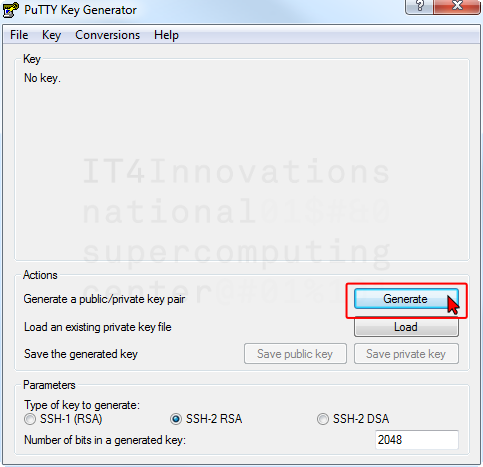
- Generate some randomness.
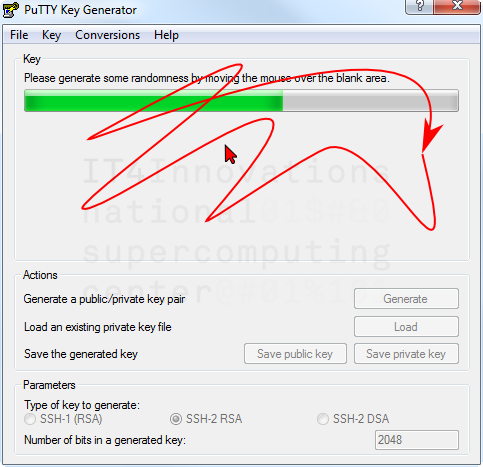
- Wait.

- Enter a *comment* for your key using format 'username@organization.example.com'.
Enter key passphrase.
Confirm key passphrase.
Save your new private key `in "*.ppk" `format with *Save private key* button.
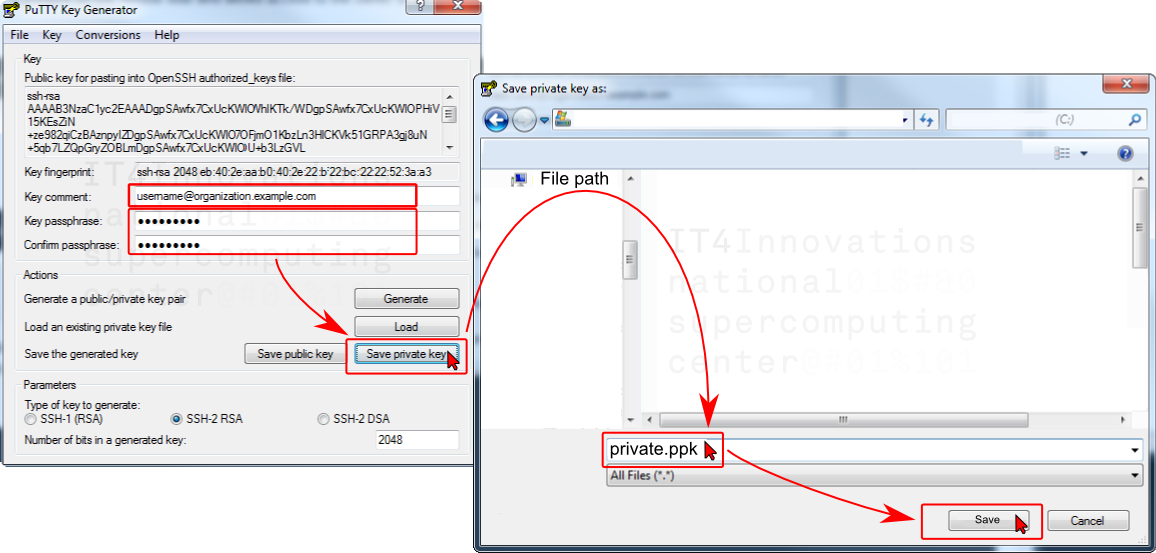
- Save the public key with *Save public key* button.
You can copy public key out of the ‘Public key for pasting into authorized_keys file’ box.

- Export private key in OpenSSH format "id_rsa" using Conversion -> Export OpenSSH key
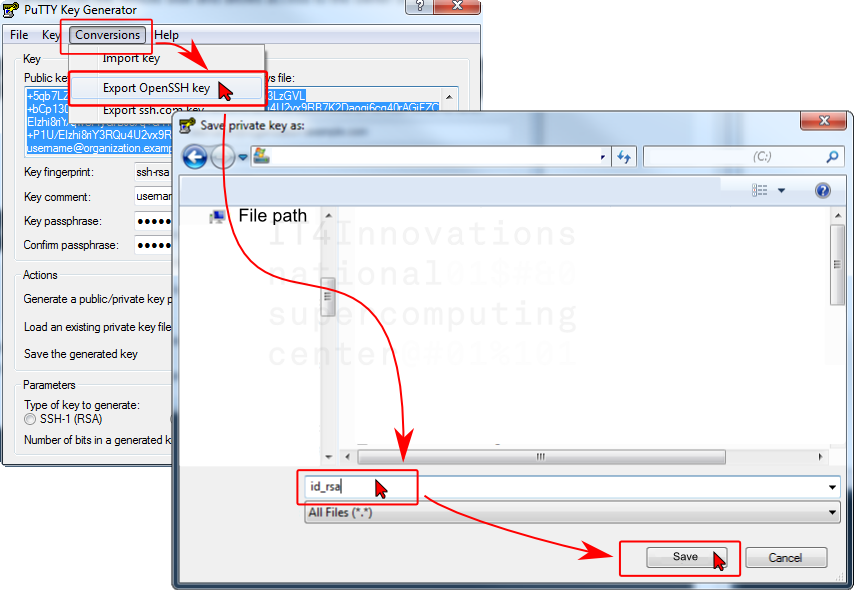
- Now you can insert additional public key into authorized_keys file for authentication with your own private key.
You must log in using ssh key received after registration. Then proceed to [How to add your own key](../shell-access-and-data-transfer/ssh-keys/).