# PuTTY (Windows)
## Windows PuTTY Installer
We recommned you to download "**A Windows installer for everything except PuTTYtel**" with **Pageant** (SSH authentication agent) and **PuTTYgen** (PuTTY key generator) which is available [here](http://www.chiark.greenend.org.uk/~sgtatham/putty/download.html).
!!! Note "Note"
After installation you can proceed directly to private keys authentication using ["Putty"](putty#putty).
"Change Password for Existing Private Key" is optional.
"Generate a New Public/Private key pair" is intended for users without Public/Private key in the initial email containing login credentials.
"Pageant" is optional.
## PuTTY - how to connect to the IT4Innovations cluster
- Run PuTTY
- Enter Host name and Save session fields with [Login address](../../../salomon/shell-and-data-access.md) and browse Connection - SSH - Auth menu. The _Host Name_ input may be in the format **"username@clustername.it4i.cz"** so you don't have to type your login each time.In this example we will connect to the Salomon cluster using **"salomon.it4i.cz"**.

- Category - Connection - SSH - Auth:
Select Attempt authentication using Pageant.
Select Allow agent forwarding.
Browse and select your [private key](ssh-keys/) file.
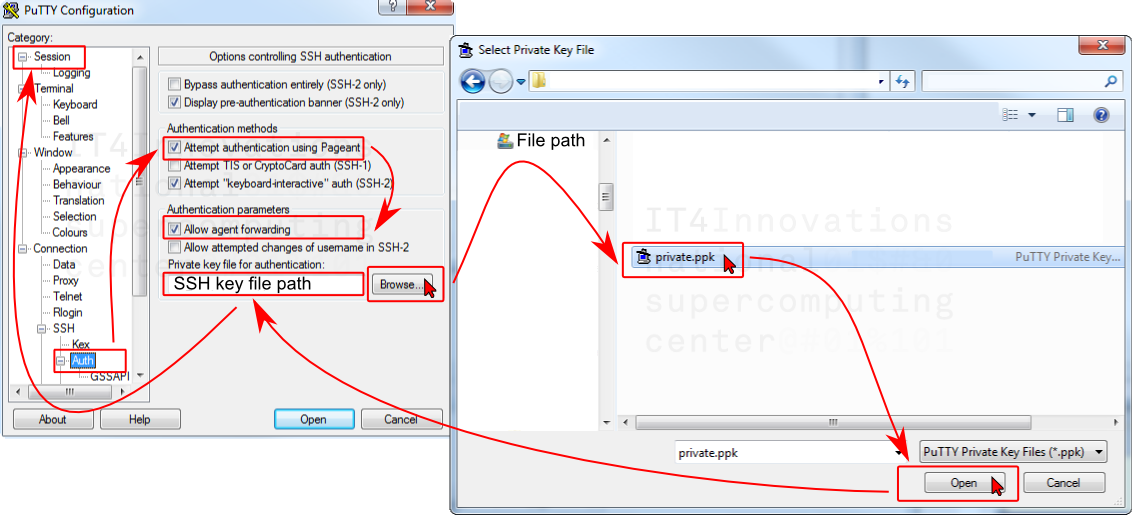
- Return to Session page and Save selected configuration with _Save_ button.
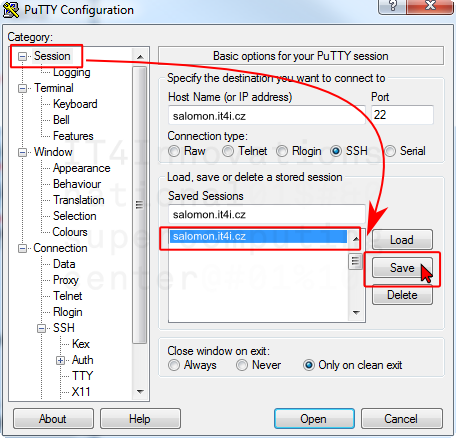
- Now you can log in using _Open_ button.

- Enter your username if the _Host Name_ input is not in the format "username@salomon.it4i.cz".
- Enter passphrase for selected [private key](ssh-keys/) file if Pageant **SSH authentication agent is not used.**
## Another PuTTY Settings
- Category - Windows - Translation - Remote character set and select **UTF-8**.
- Category - Terminal - Features and select **Disable application keypad mode** (enable numpad)
- Save your configuration on Session page in to Default Settings with _Save_ button.
## Pageant SSH agent
Pageant holds your private key in memory without needing to retype a passphrase on every login.
- Run Pageant.
- On Pageant Key List press _Add key_ and select your private key (id_rsa.ppk).
- Enter your passphrase.
- Now you have your private key in memory without needing to retype a passphrase on every login.
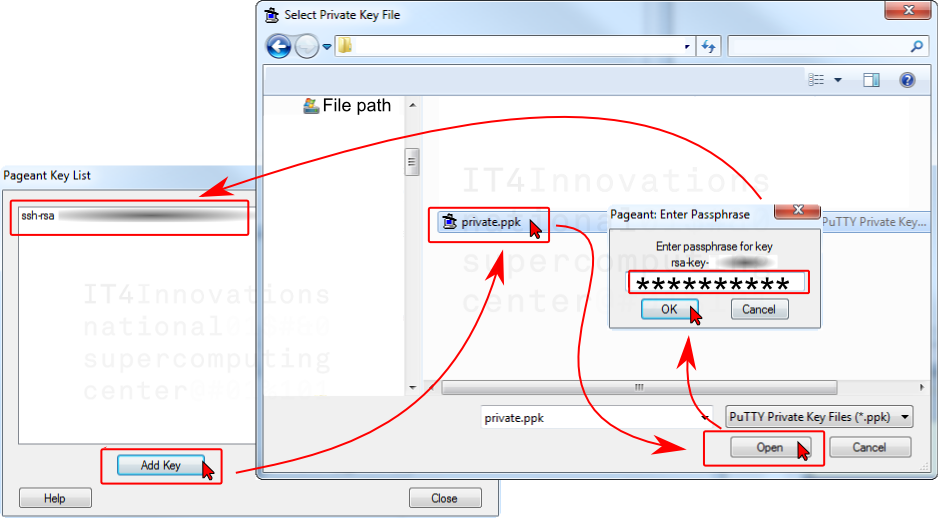
## PuTTY key generator
PuTTYgen is the PuTTY key generator. You can load in an existing private key and change your passphrase or generate a new public/private key pair.
### Change Password for Existing Private Key
You can change the password of your SSH key with "PuTTY Key Generator". Make sure to backup the key.
- Load your [private key](../shell-access-and-data-transfer/ssh-keys/) file with _Load_ button.
- Enter your current passphrase.
- Change key passphrase.
- Confirm key passphrase.
- Save your private key with _Save private key_ button.

### Generate a New Public/Private key
You can generate an additional public/private key pair and insert public key into authorized_keys file for authentication with your own private key.
- Start with _Generate_ button.

- Generate some randomness.
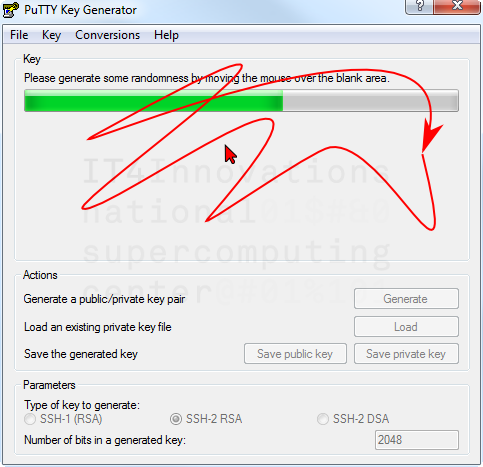
- Wait.

- Enter a _comment_ for your key using format 'username@organization.example.com'.
Enter key passphrase.
Confirm key passphrase.
Save your new private key in "_.ppk" format with _Save private key\* button.

- Save the public key with _Save public key_ button.
You can copy public key out of the ‘Public key for pasting into authorized_keys file’ box.
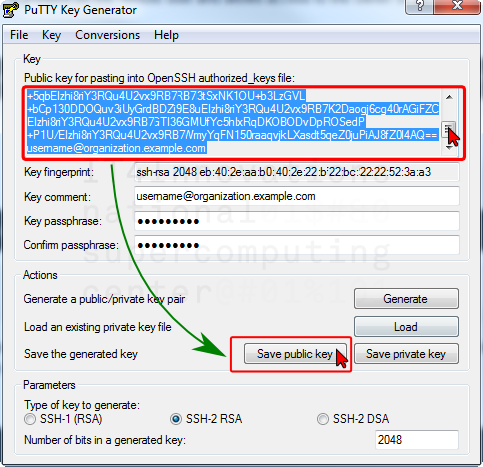
- Export private key in OpenSSH format "id_rsa" using Conversion - Export OpenSSH key

- Now you can insert additional public key into authorized_keys file for authentication with your own private key.
You must log in using ssh key received after registration. Then proceed to [How to add your own key](../shell-access-and-data-transfer/ssh-keys/).