# Using VMware Horizon
VMware Horizon is a virtual desktop infrastructure (VDI) solution
that enables users to access virtual desktops and applications from any device and any location.
It provides a comprehensive end-to-end solution for managing and delivering virtual desktops and applications,
including features such as session management, user authentication, and virtual desktop provisioning.

## How to Access VMware Horizon
!!! important
Access to VMware Horizon requires IT4I VPN.
1. Contact [IT4I support][a] with a request for an access and VM allocation.
1. [Download][1] and install the VMware Horizon Client for Windows.
1. Add a new server `https://vdi-cs01.msad.it4i.cz/` in the Horizon client.
1. Connect to the server using your IT4I username and password.
Username is in the `domain\username` format and the domain is `msad.it4i.cz`.
For example: `msad.it4i.cz\user123`
## Example
Below is an example of how to mount a remote folder and check the conection on Windows OS:
### Prerequsities
3D applications
* [Blender][3]
SSHFS for remote access
* [sshfs-win][4]
* [winfsp][5]
* [shfs-win-manager][6]
* ssh keys for access to clusters
### Steps
1. Start the VPN and connect to the server via VMware Horizon Client.

1. Mount a remote folder.
* Run sshfs-win-manager.
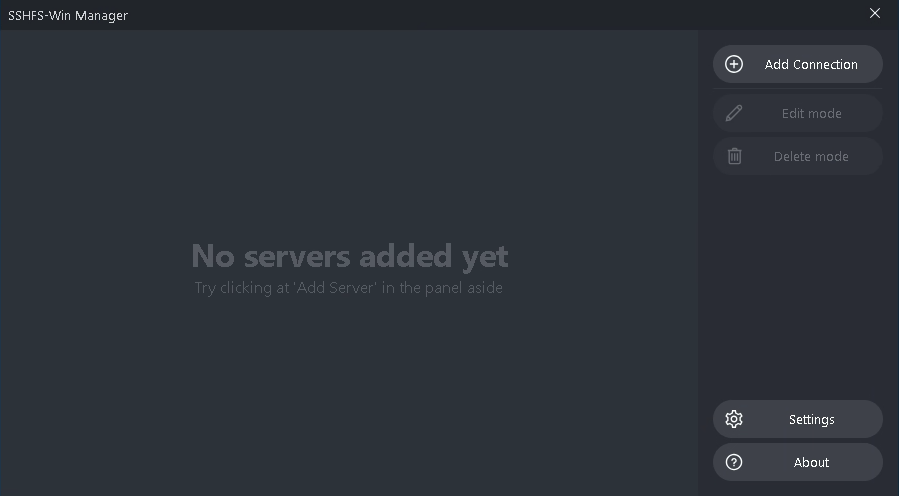
* Add a new connection.

* Click on **Connect**.
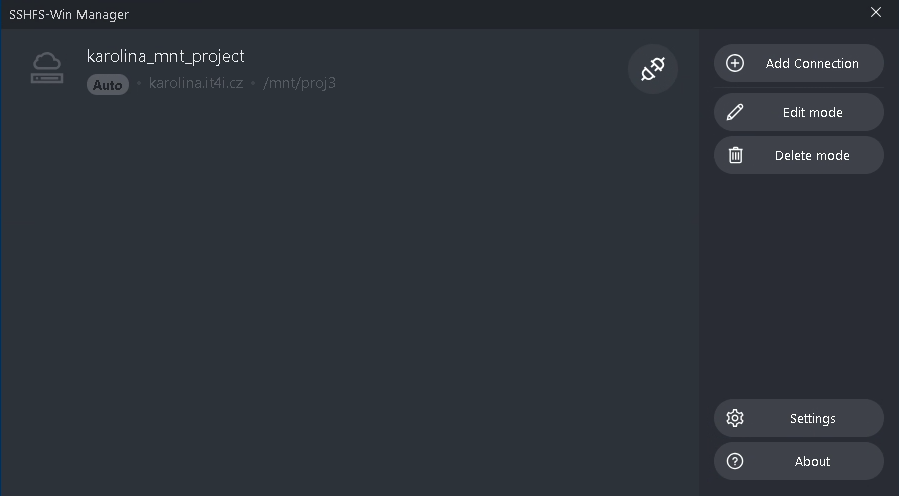
1. Check that the folder is mounted.

1. Check the GPU resources.

### Blender
Now if you run, for example, Blender, you can check the available GPU resources in Blender Preferences.
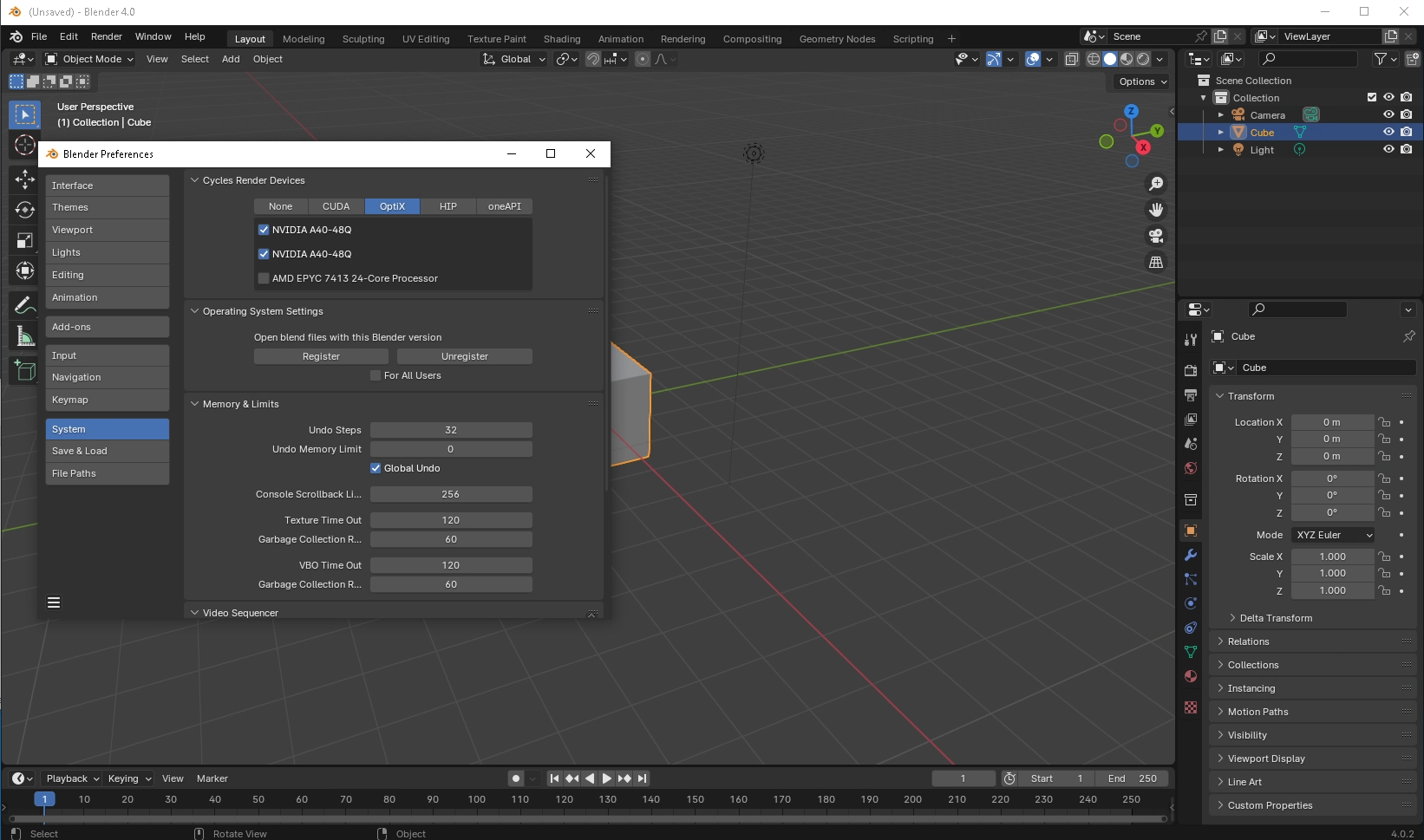
[a]: mailto:support@it4i.cz
[1]: https://vdi-cs01.msad.it4i.cz/
[2]: https://www.paraview.org/download/
[3]: https://www.blender.org/download/
[4]: https://github.com/winfsp/sshfs-win/releases
[5]: https://github.com/winfsp/winfsp/releases/
[6]: https://github.com/evsar3/sshfs-win-manager/releases